Check Build Results ¶
1. Check Build Results¶
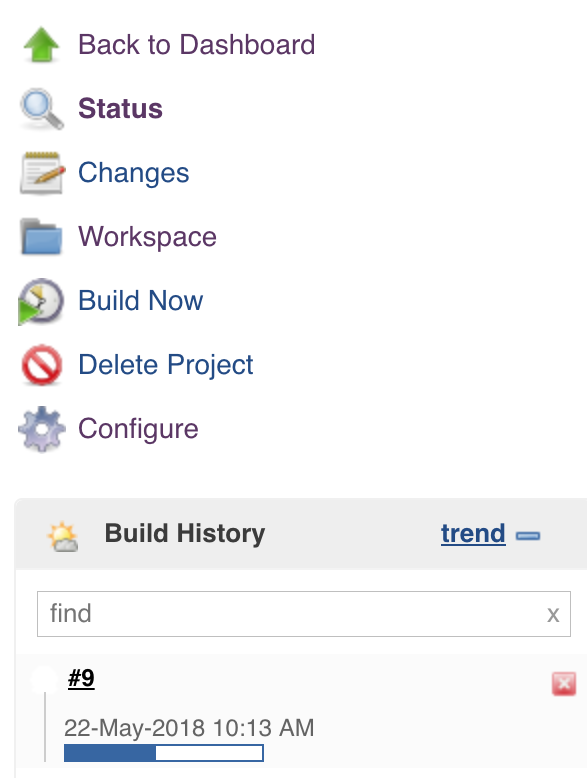
Check your projects' results by clicking on the build number, for example, #9 in the example above is one of the approaches you can take.
Go to the Jenkins Dashboard and see a list of all projects:
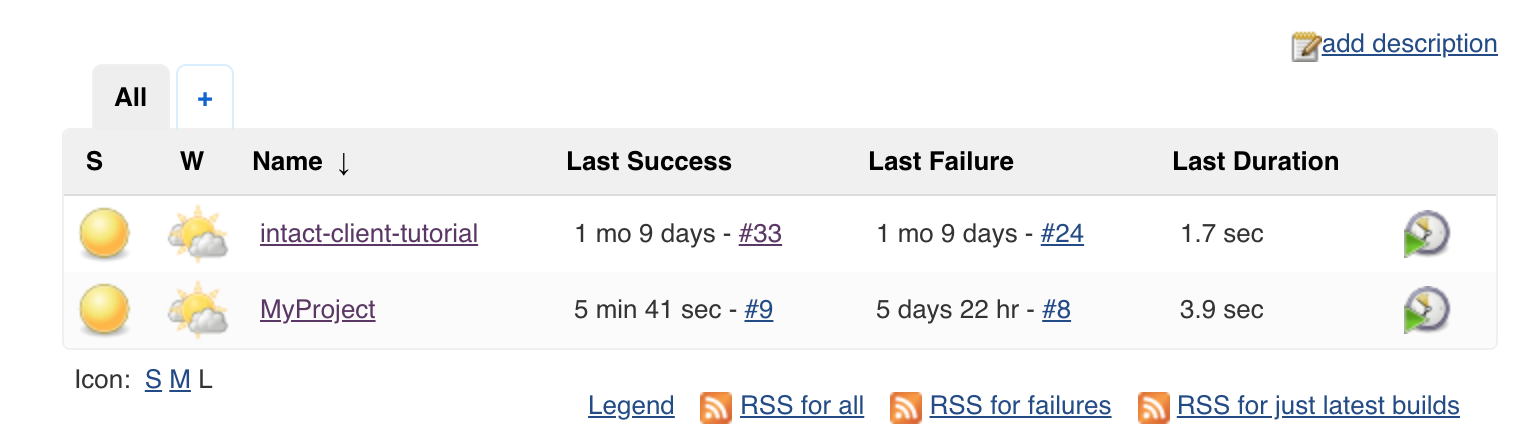
Click on a project to bring up a summary/dashboard:
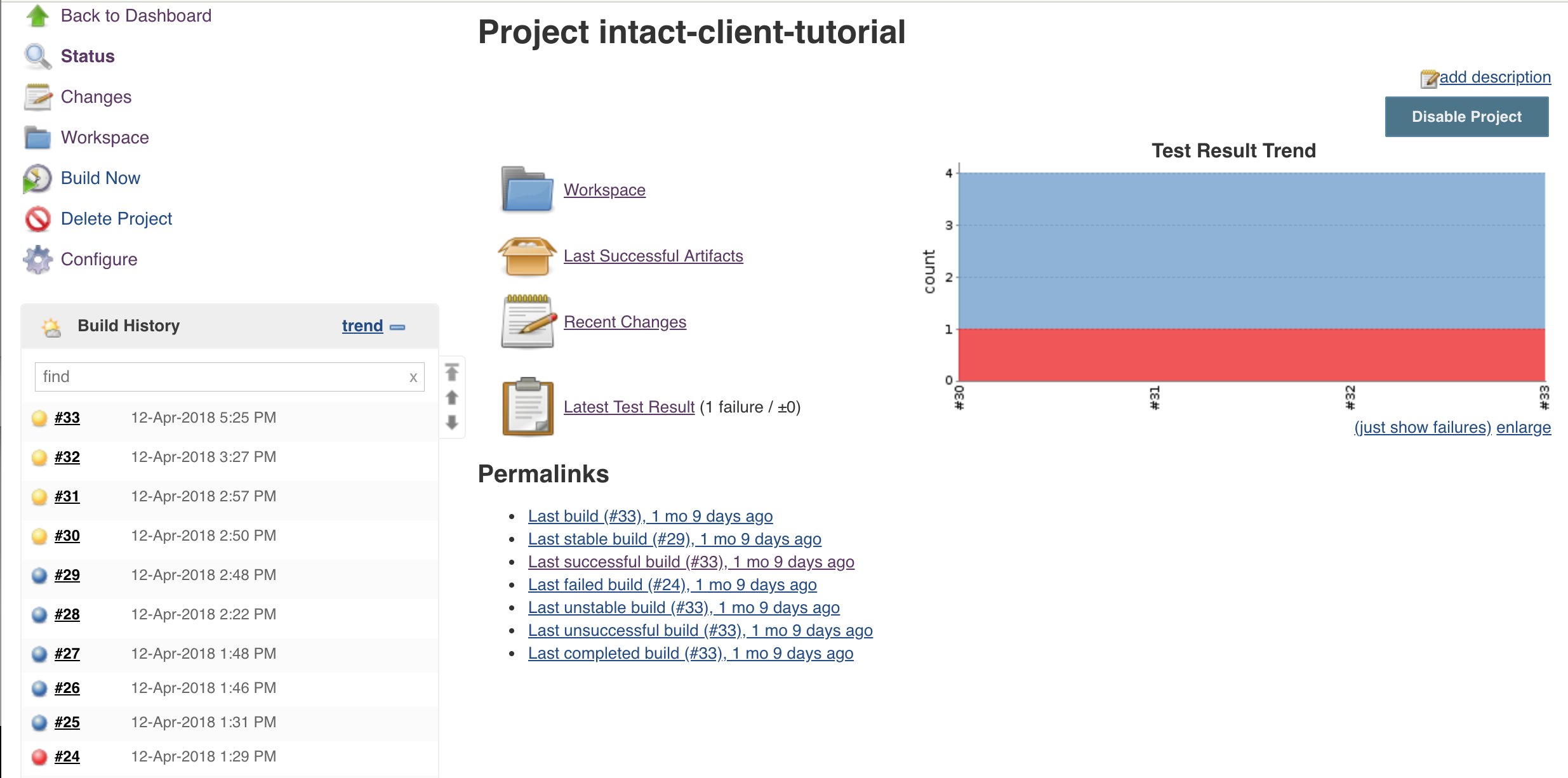
Select Last successful build, which brings up the following page:
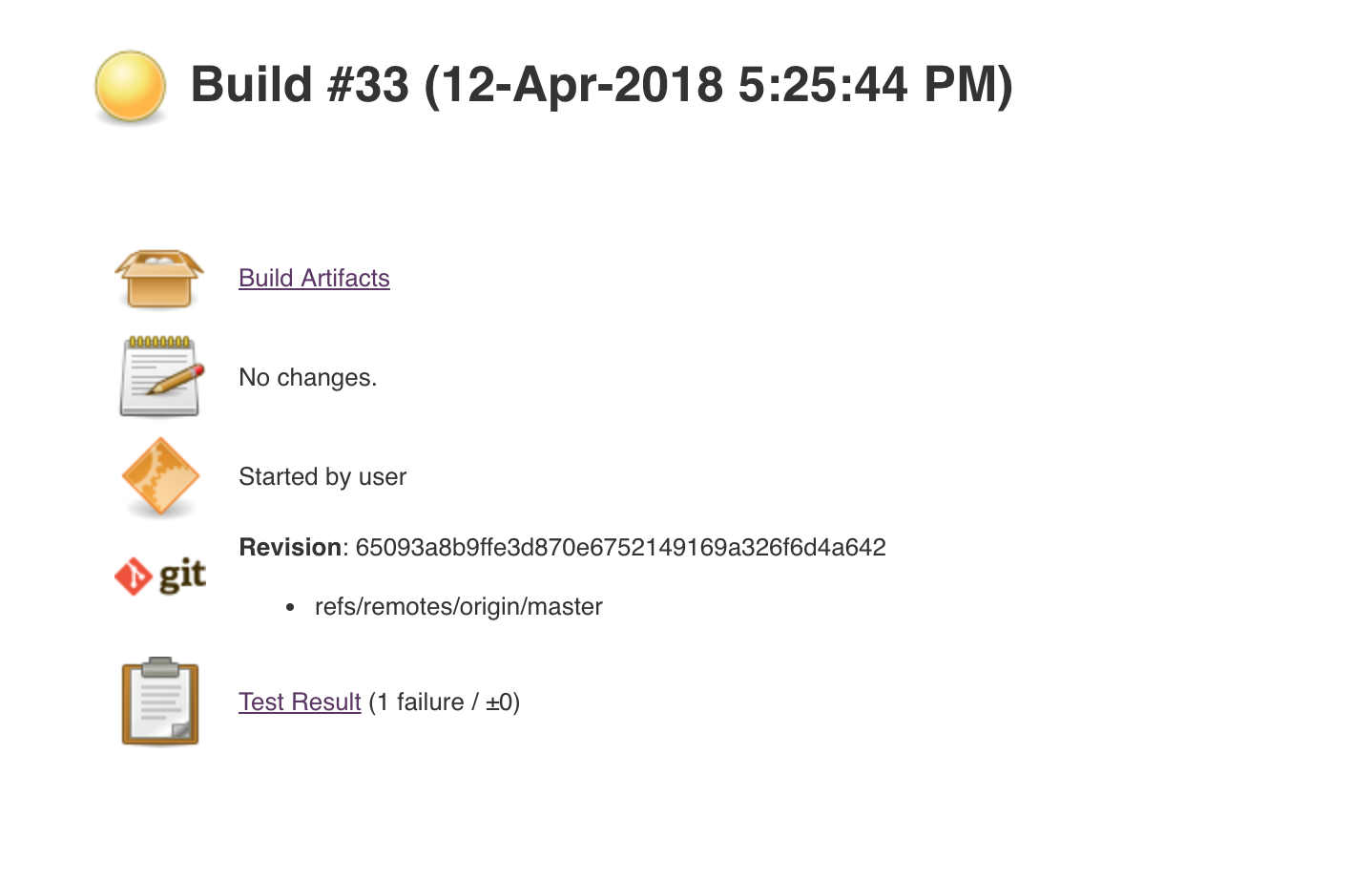
Click on Test Result to see a quick overview of what happened during the build:
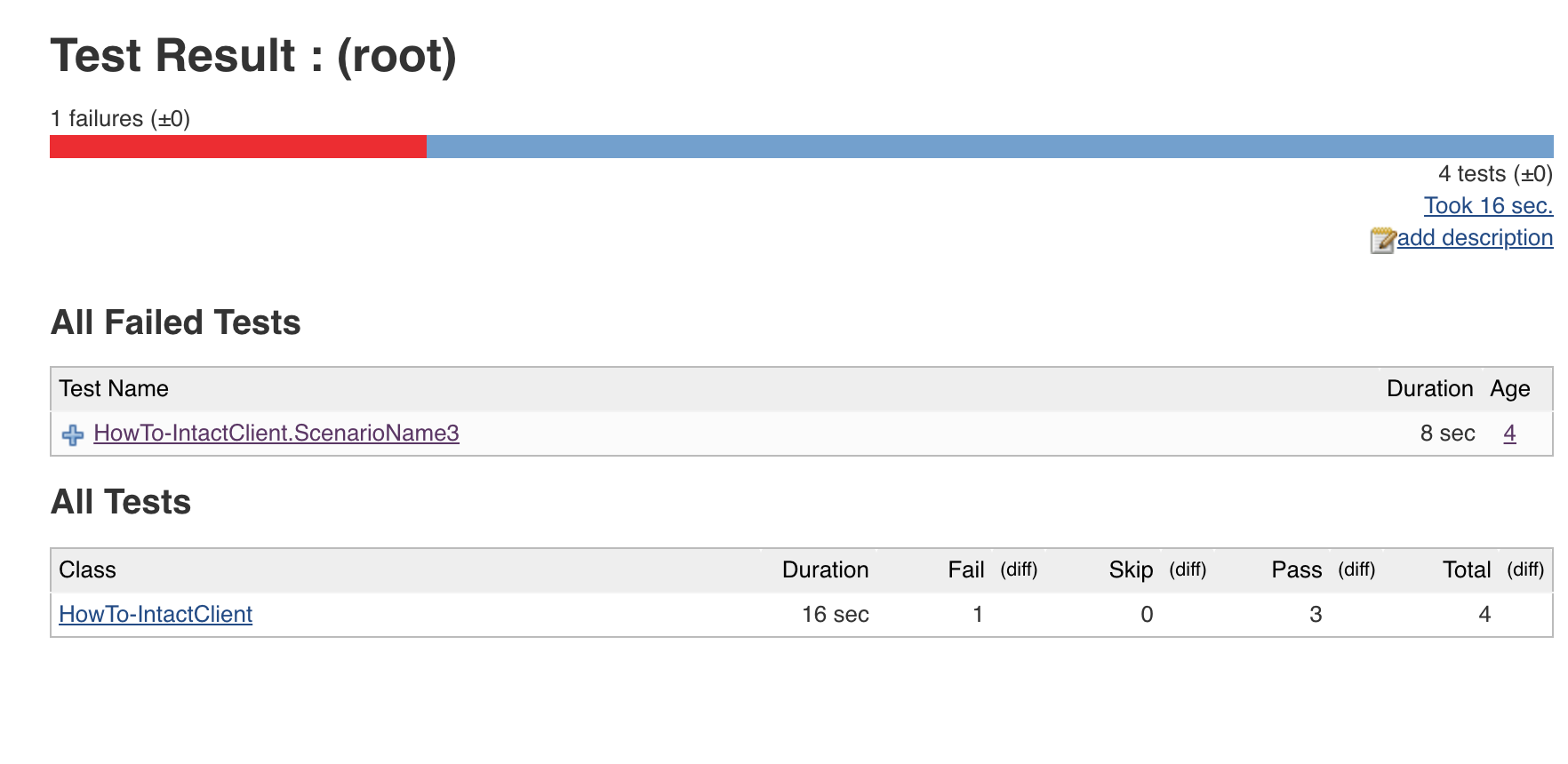
Go back to our project view and click on Build Artifacts, which provides a list of items created during the execution:
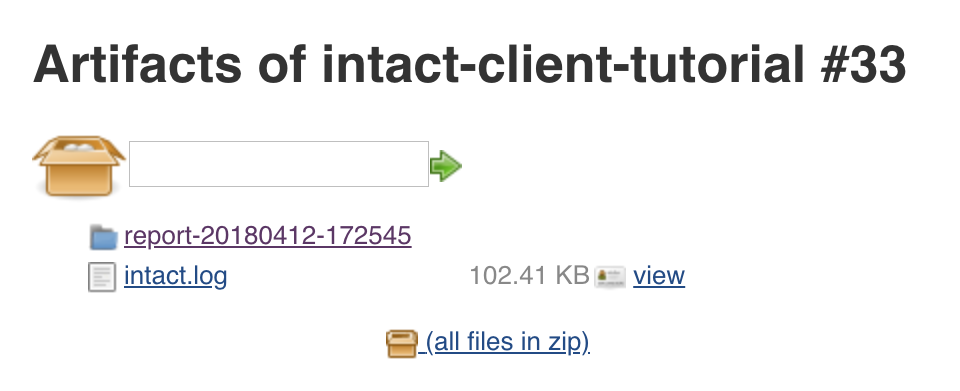
These artifacts are the same items that you would find in your projects' reports folder.
Click on the report-20180412-172545 folder, to see the following list of artifacts:
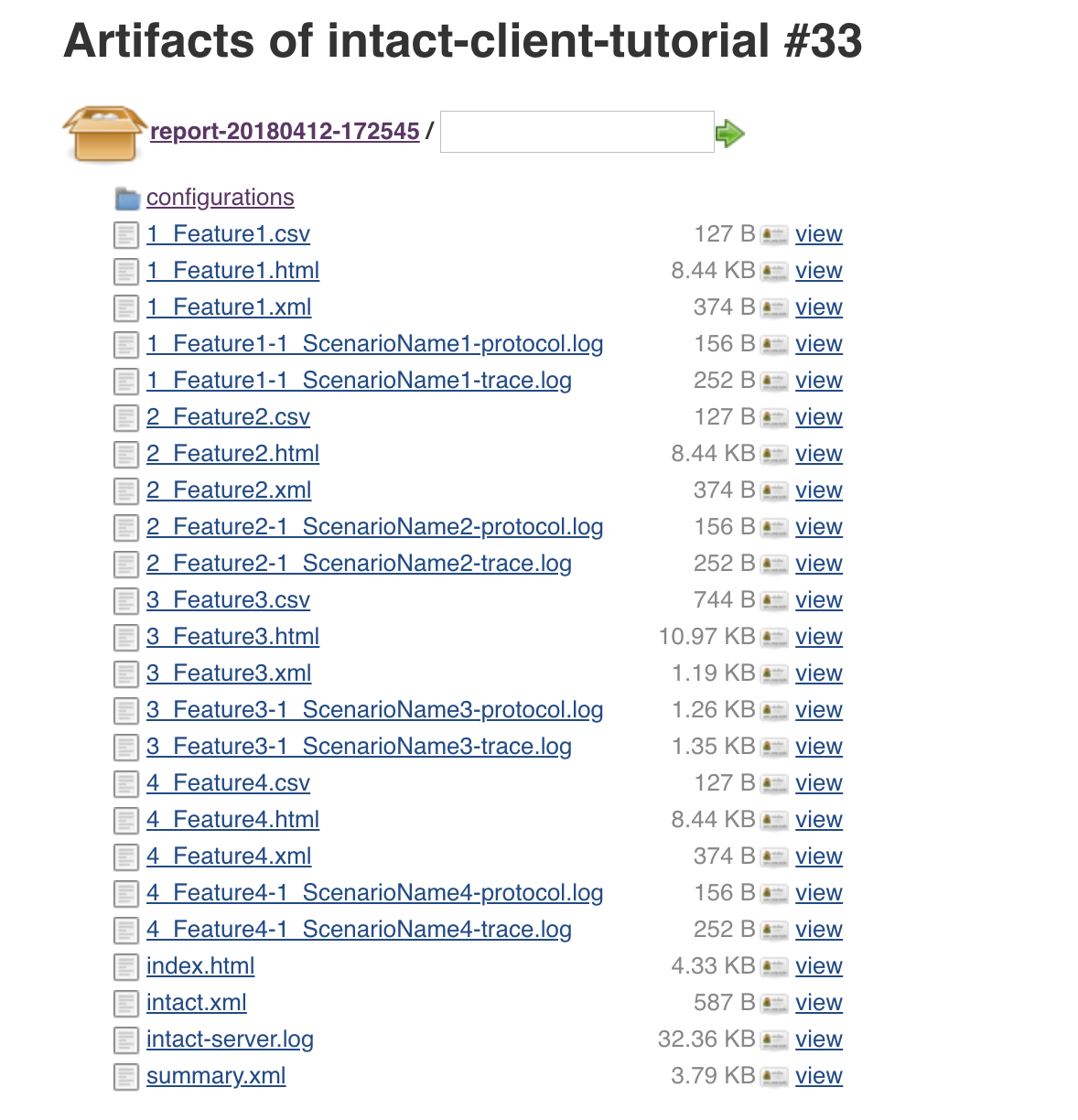
Click on the index.html report to see an overview of the results.
| Note |
|---|
| For more information about the different report types that will appear as artifacts, refer to the intaQt manual's Reports and Logs section. |
Conclusion ¶
The "Continuous Integration (Jenkins) with intaQt" tutorials demonstrated how to integrate intaQt into a Jenkins continuous integration environment using the same test cases and project structure as for the intaQt Client tutorial. After demonstrating the basic project configurations, we provided a quick summary of the various ways you can examine the test results. The Jenkins User Documentation is a great source of reference materials, including tutorials and use cases.